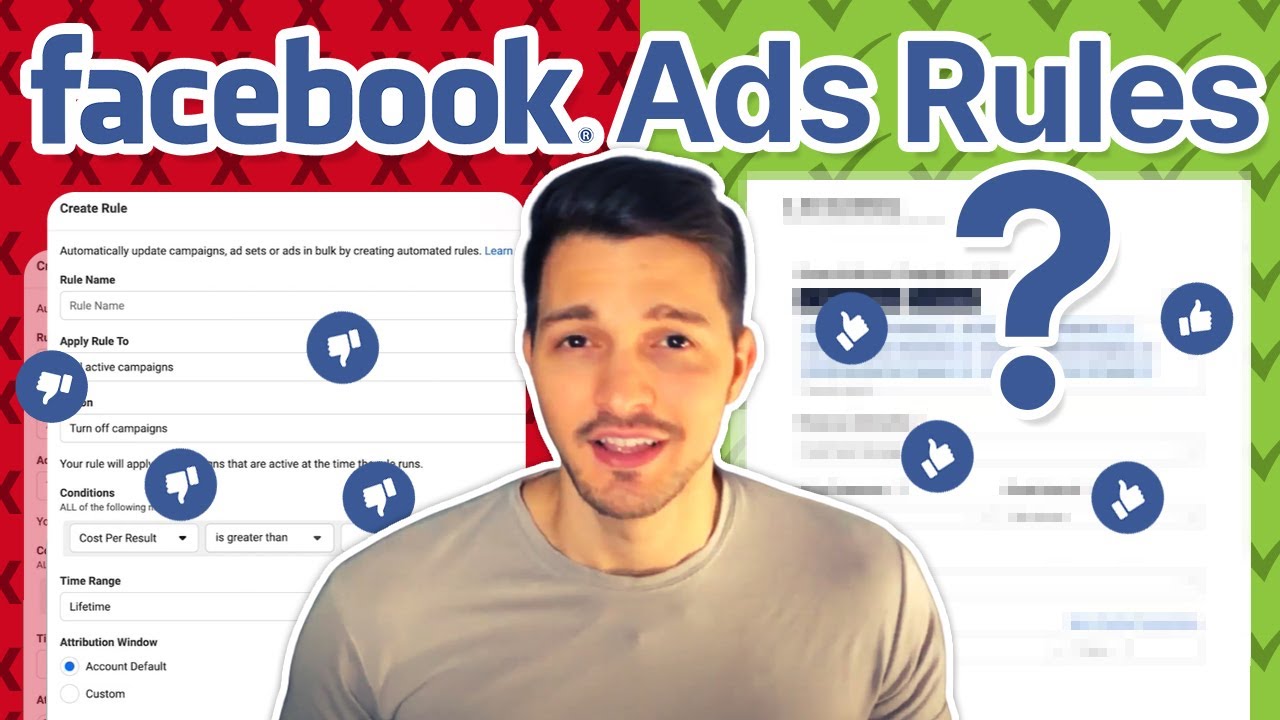Facebook Ads rules are incredibly helpful. They allow us to automate some parts of our ad campaigns meaning a more hands-off approach can be taken, and you can focus your energy on other aspects of the campaign.
Are they perfect? Far from it. Will they make your life slightly easier? Definitely. But if you’ve never used Facebook rules before then they can be confusing and in this post, we’re going to explain how to set them up, what they can be used for, and even showcase a different automation tool you can use.
Creating New Facebook Ads Rules
It’s not too difficult to create new rules in Facebook Ads. Start by heading over to the Facebook Ads Manager and going to your campaigns. When you click on the ellipsis you can then press Create A New Rule.
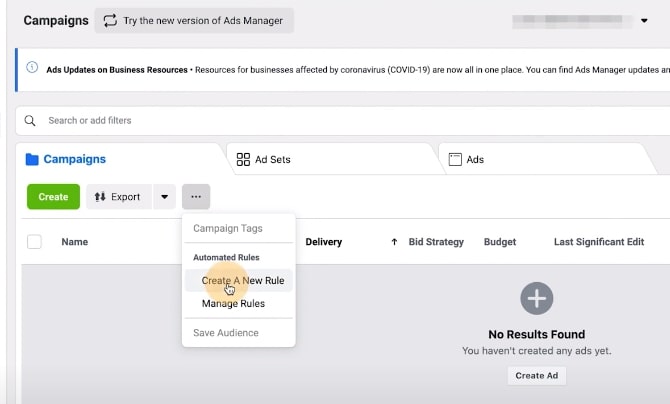
This will present you with the pop-up menu below where you’ll be able to outline exactly what your new rule should do and what ads it should be applied to. The most important part is the Conditions section – that is, what should trigger the rule and what will the rule do?
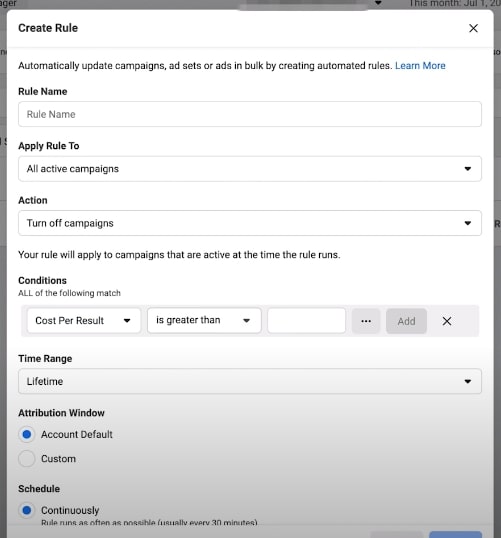
For example, you might create a Facebook Ads rule which pauses your campaign when the Cost-Per-Lead reaches a point where it’s no longer profitable. When you’re adding new rules you should have one of three goals in mind:
- Will this rule help you to save money?
- Does this rule help automate certain aspects of the campaign?
- Will this rule help you to scale faster?
Limitations of Facebook Ad Rules
While useful, adding rules through the Facebook Ads Manager does have some downsides to it.
First, there’s a 30-minute refresh rate meaning that rules can only be run every 30-minutes. For smaller campaigns, this might not be an issue. But if you’re investing a lot of money and running several campaigns, you’ll probably want to be running your rules a lot more frequently.
Second, rules can’t be created for metrics such as Cost-Per-Booked-Call. This is because Facebook doesn’t let you add rules for custom conversions which holds back a lot of industries.
That’s not to say using Facebook Ads Manager to set rules is completely useless, it isn’t. However, there is a much better approach and that’s using TryMetric.
Facebook Ads Rules with TryMetric
Quick disclaimer: this is our tool, so we might be slightly biased. However, we developed TryMetric to expand upon the toolset offered by Facebook Ads rules and provide even more automation. The features we’ve packed into our platform are what we felt were missing from Facebook Ads which would help marketers the most.
Not only that but TryMetric also has a better user interface that makes specific features easier to find, as well as just being easier on the eyes.
How TryMetric Works
To give you a look at how TryMetric works we’re going to go ahead and create a new Facebook Ads rule. In this case, the rule will turn off a specific campaign when the Cost-Per-Booked-Call is more than $200.
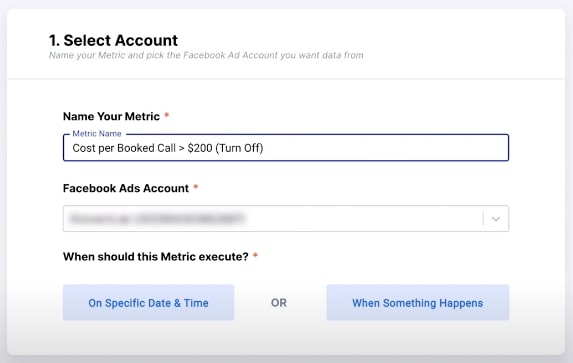
We start by giving the metric a name, choosing the right Facebook Ads account, then clicking When Something Happens. If you’d rather trigger the rule at a specific time, click On Specific Date & Time instead.
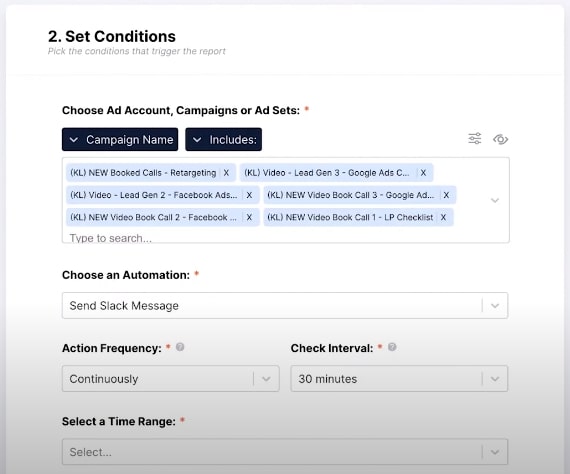
In the next section, you can set the conditions. We’ve gone ahead and selected our campaigns which target the booked calls metric, as you can see above.
When choosing the automation you have a few options, but our favorite is Send Slack Message. This is something that Facebook doesn’t offer and allows you to integrate your Facebook campaigns with Slack, keeping you in the loop without having to frequently check your campaigns’ performance.
Another key difference is that with TryMetric, your check interval can be as short as 15 minutes. This might not seem like a big deal but when you’re handling huge budgets, this can save hundreds (if not thousands) in ad spend.
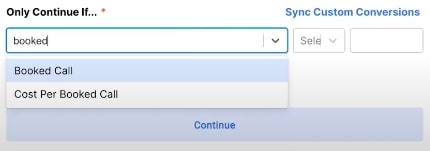
Then there are the obvious features such as action frequency and time range. But this is where TryMetric proves to be really useful – you can set custom conversions.
In this example, we’re able to run rules using the Booked Calls metric, something we aren’t able to do using regular Facebook Ads rules.
Getting Your TryMetric Report
Moving on to the next part, you can also generate reports using TryMetric. This can help to give you more context about what’s going on in your campaign, like why your Cost-Per-Booked-Call is rising. So, let’s say when the rule is triggered we want our report to include the ad spend, Cost-Per-Booked-Call, and the number of booked calls…
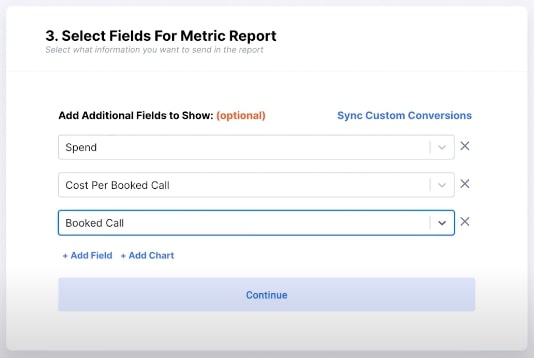
You can even add a chart to go along with your report, which in this case we’d want to show our ad spend and booked calls…

After you’ve chosen the metrics for your report and graph, all you need to do is choose the Slack channel you want this information to be sent to. It’s that simple!
Facebook Ads Manager or TryMetric?
Facebook Ads rules are all about automation; they’re there to make your job easier. Sure, you could use Facebook Ads Manager but TryMetric just has so many more automation tools to offer.
You can see from above that it’s not an over-complicated platform to use either. Once you’ve got a feel for it and have TryMetric integrated with your Slack channel, you’ll have a new appreciation for automation.
If you want to go a step further then maybe it’s time for your business to take a Facebook Ads agency onboard. If so, KonvertLab is the agency for you and we’d be glad to help take your business to the next level. Just book a call with the button below and we can discuss what we can do to drive more sales your way.