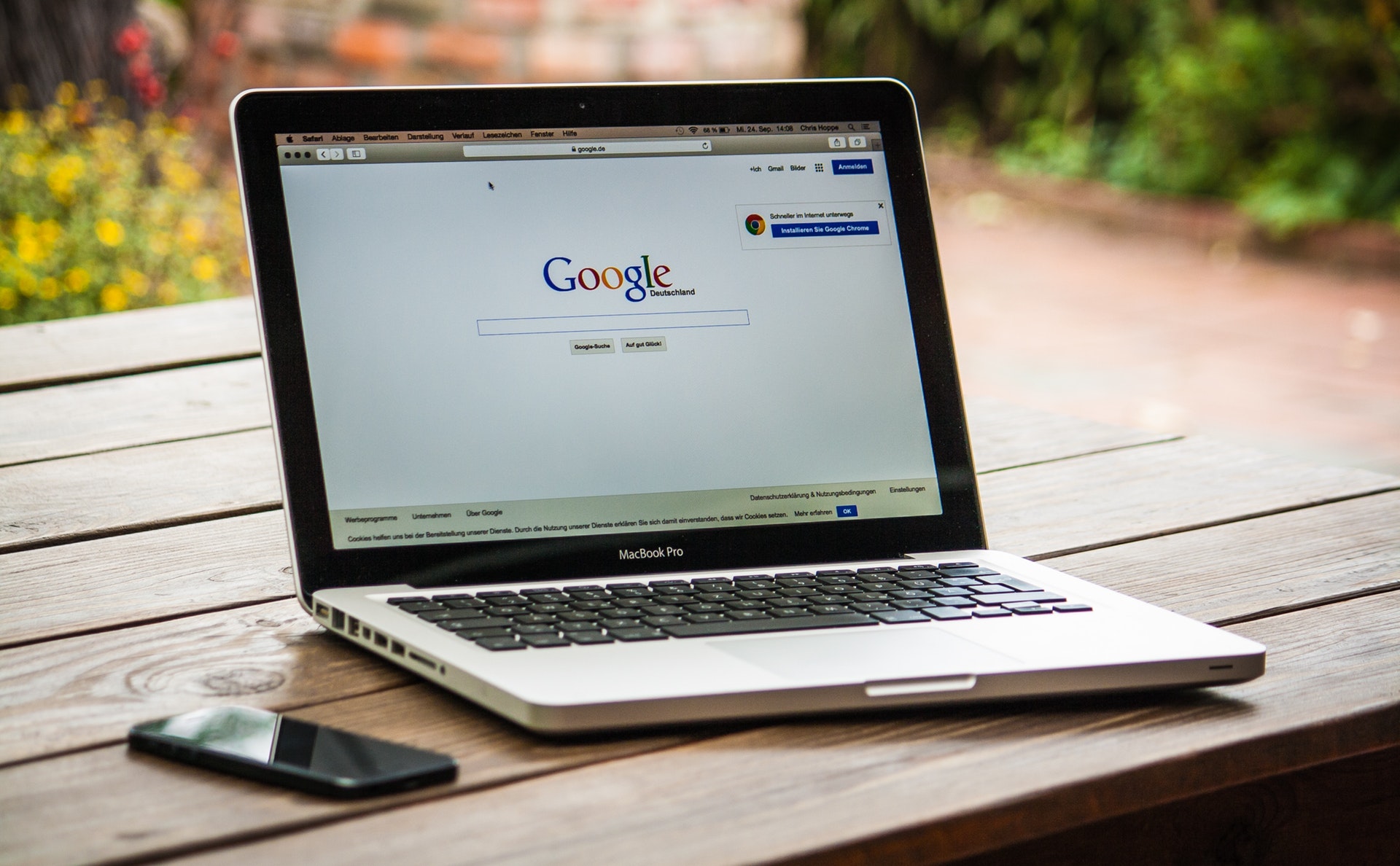Using SEO or PPC ads can seem daunting or confusing. But Google actually provides a suite of free tools to help you understand your website data.
It’s called Google Search Console and it offers powerful ways to check what’s working for you.
Formerly known as Webmaster Tools, the Search Console pairs well with Google Analytics and AdWords. But with so many options, menus, and filters, how do you know where to start?
Don’t worry, we’ve got you covered. Read on if you want to learn to use Google Search Console effectively.
Check Success of Both Paid and Organic Terms
Most companies focus on keyword research for their competition. But do you know how to do keyword research for yourself?
Connect your AdWords account to Google Search Console to check your paid traffic. Go to Dimensions > Paid & Organic.
These reports show you both the keywords you pay for and those you rank for organically. Compare the success of these two sets of terms.
Do you have keywords you rank for organically that you’re not targeting in AdWords? Add the organic terms to your paid keywords. You already know people use them to find your site.
Or are there keywords you pay for that don’t rank organically? Improve your SEO efforts to raise your organic ranking for these paid terms.
You can improve your SEO strategy by having an organic listing and a paid ad in the search results.
Identify Website Problems
Search Console monitors your website. If it finds problems with a page, it’ll notify you by email.
Our hint? Do not ignore these emails. If they find a problem, make fixing it your top priority.
Google wants your website to do well. That way, you’ll spend money on advertising. (Google made almost $116.3 billion from advertising in 2018).
But you want your website to do well to make money for you. Fixing problems is the first thing you need to do.
Mobile Usability Errors
Mobile usability is a common part of any problems you might have. You need to fix these errors now Google prioritizes its mobile index.
Go to Mobile Usability under Search Traffic. A green checkmark means Google hasn’t found any errors in the usability of your mobile site. So you’re good to go.
If it does find errors, make fixing these a priority. Otherwise, they will impact on your user’s experience.
The New Fetch and Render
Under Webmaster Tools, Google offered a tool called Fetch and Render to show you what its spiders see. This checked connectivity or security issues on specified URLs.
It also gave information about anything that spiders were blocked from seeing. If spiders can’t see a page, they can’t display it in search results.
In Search Console, this function is now available under ‘URL inspection’. Enter a given URL and check any errors. You don’t want to send PPC traffic to a URL full of broken links or other problems.
Crawl Errors
Search Console will even find broken links on your website. Under Crawl, click on Crawl Errors for a list of 404 errors. Fix these broken links to improve the browsing experience for visitors.
These problems will impact your user experience. That affects your search ranking position. Don’t waste all your good SEO work by not addressing problems on your site.
Boost Your SEO & PPC with Google Search Console
Google Search Console is a powerful weapon in your SEO arsenal. It’ll even notify you about security flaws in your website.
But you can justify spending your ad budget on your paid terms when you identify which ones are working.
It’s almost hard to believe that this level of information is free to use. But it makes Search Console a valuable resource as you create and develop your SEO strategy.
Still unsure about creating an SEO plan?
Book a call with us today. We’d love to answer your questions and get you started.